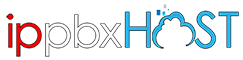Introduction
Bitrix24 Configuration
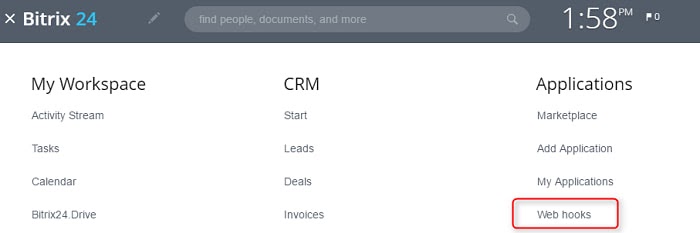
- 1. Login to your Bitrix24 portal account, click on the menu icon on the top left corner and go to “Applications” > “Web hooks”.

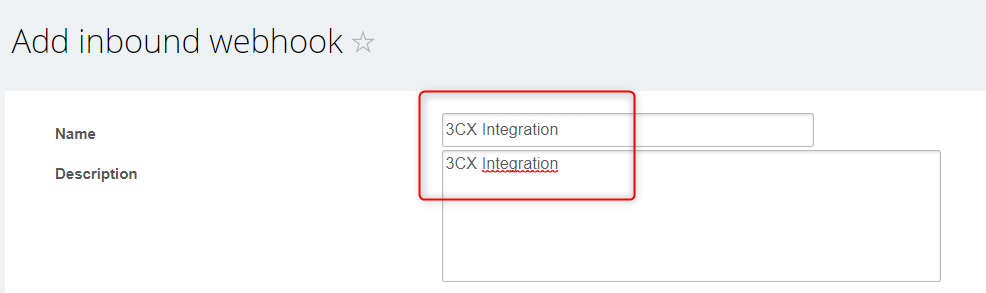
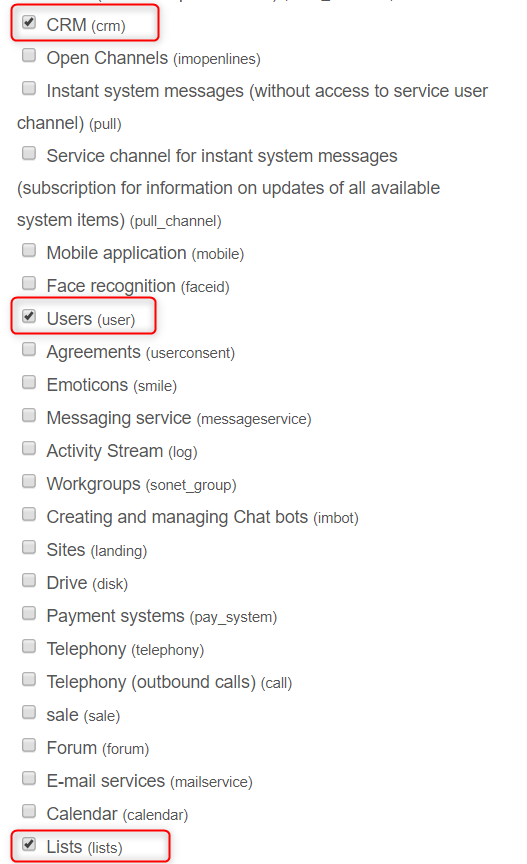
3. Enter a name and description for the web hook, from the access permissions options enable “CRM”, “Users” and “Lists” and click “Save” when done.
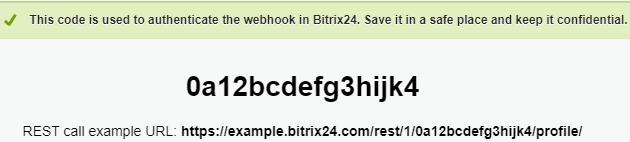
4. A code is displayed, along with a REST call example URL, e.g.
https://example.bitrix24.com/rest/1/0a12bcdefg3hijk4/profile/
To get the Web Hook URL to use for 3CX configuration, you need to remove the final “profile/” part, i.e.
https://example.bitrix24.com/rest/1/0a12bcdefg3hijk4
Call Journaling
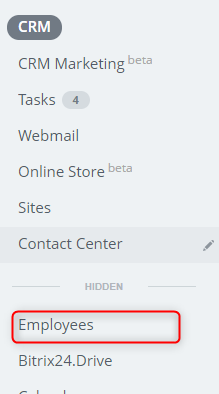
2. Expand the left side bar and select “Employees” > “Employees” tab.
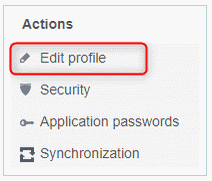
3. Open the user to configure for reporting calls and click on “Edit profile” from the “Actions” menu on the right.
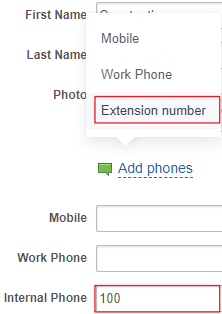
4. Click on the “Add phones” link and:
- select “Extension number”,
- enter the agent’s extension number in the “Internal Phone” field and click “Save”.
3CX CRM Server Side Configuration
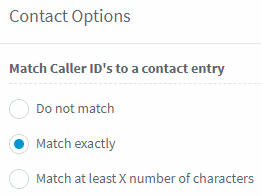
Important: In 3CX Management Console, open “Advanced” > “Contacts” > “Options”, set the matching strategy to "Match exactly" and click “OK” to save.
General Settings
- In 3CX Management Console go to “Settings” > “CRM Integration” > “Server Side” tab.
- Select “Bitrix” from the dropdown list.
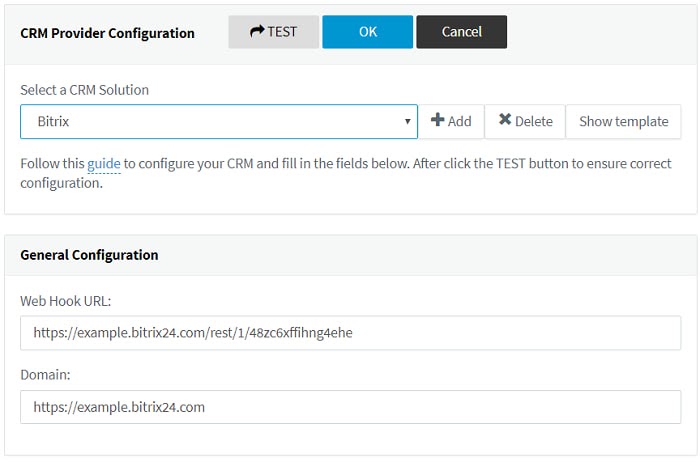
- Enter the Web Hook URL generated previously in Bitrix24, in the “Web Hook URL” field.
- Enter your Bitrix24 domain in the “Domain” field.
Call Journaling
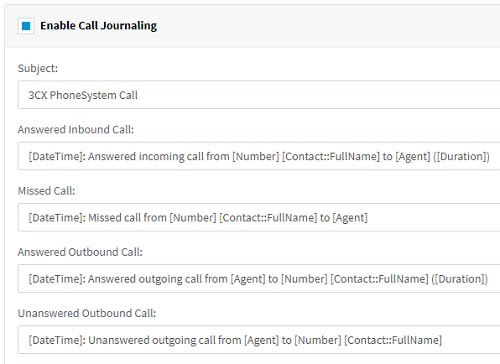
1. Check the “Enable Call Journaling” option to report external calls to the CRM, and configure these “Call Journaling” parameters:
- “Subject” - the call’s subject.
- “Answered Inbound Call” - description for answered inbound calls.
- “Missed Call” - description for missed calls.
- “Answered Outbound Call” - description for answered outbound calls.
- “Unanswered Outbound Call” - description for unanswered outbound calls.
2. Please note that you can use variables in the “Call Journaling” parameters, denoted as [variable_name], e.g. the external number is specified as [Number]. The available variables to use are:
- CallType - the type of call, it can be “Inbound”, “Outbound”, “Missed”, or “Unanswered”.
- Number - the external contact number, i.e. the number dialed for outbound calls or the caller number for inbound calls.
- Agent - the extension number of the agent handling the call.
- Duration - the call duration in “hh:mm:ss” format.
- DurationTimeSpan - the duration of the call as a TimeSpan object with a user-defined format.
- DateTime - call start date and time, in local time zone, formatted using the 3CX server local timezone option in “Settings” > “Timezone, Office Hours & Holidays”.
- CallStartTimeLocal - the call start date & time, in local time zone, as a DateTime object with a user-defined format.
- CallStartTimeUTC - the call start date and time, in UTC time zone, as a DateTime object with a user-defined format.
- CallEndTimeLocal - the call end date and time, in local time zone, as a DateTime object with a user-defined format.
- CallEndTimeUTC - The call end date and time, in UTC time zone, as a DateTime object with a user-defined format.
Note: This feature is only available for 3CX versions 16 and later.
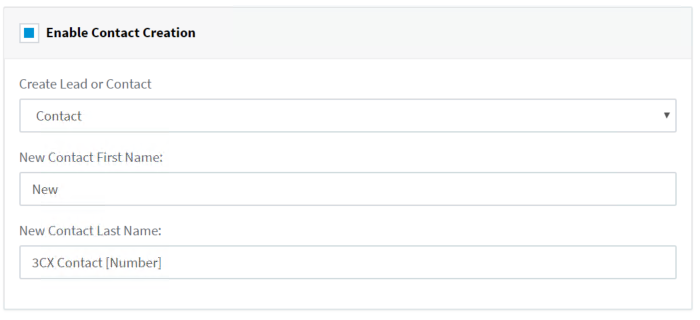
To create new contacts in the CRM when a call is received from an unknown number, i.e. not found in either 3CX or CRM, check the “Enable Contact Creation” checkbox and configure the available parameters:
- “Create Lead or Contact” - the entity type to be created (Lead/Contact).
- “New Contact First Name” - first name for the newly created Contact.
- “New Contact Last Name” - last name for the newly created Contact.
Please note that you can use variables in this field, denoted with
[variable_name], e.g. the external number is specified as [Number]. The available variables are:
- Number - the external contact number, i.e. the number dialed for outbound calls or the caller’s number for inbound calls.
Note: This feature is only available for 3CX versions 16 and later.